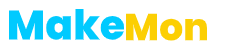Did you know you can send messages on WhatsApp without adding contacts to your phone’s address book? In this blog post, we’ll walk you through the process of sending messages to multiple unsaved contacts on WhatsApp.
This method is quite handy when you need to communicate with people you do not wish to add to your contacts list, such as one-time clients or people you met at an event.
Understanding What UnSaved Contacts Are
Let’s delve a bit deeper into what we mean by “Unsaved Contacts”. It might seem like a straightforward term – just someone whose number you haven’t saved, right? Well, yes and no. While technically any number not saved in your phone’s contact list can be considered an unsaved contact, within the context of WhatsApp, we’re referring to people with whom you wish to communicate via the app, but don’t necessarily want to add to your permanent contacts list.
Think of unsaved contacts as temporary or casual contacts. For instance, let’s say you’ve just attended a networking event and ended up with a list of new people to follow up with. You probably won’t need to keep in touch with everyone in the long run, but for now, you need to send them a quick “nice to meet you” message on WhatsApp. These are perfect examples of unsaved contacts.
Or perhaps you run a business, and a potential customer has contacted you. You need to reply to their inquiry through WhatsApp, but you don’t want to clutter your personal contacts list with customer numbers. Again, this is where the unsaved contacts feature comes in handy.
It’s important to note that unsaved contacts are not limited to phone numbers. They could also include other types of contacts that are compatible with WhatsApp, such as certain types of emails or social media handles.
So, in essence, when we talk about unsaved contacts in WhatsApp, we’re talking about a flexible way of managing casual or temporary communications without the need to save every contact permanently on your phone. As we proceed, we’ll show you how to navigate this feature and make the most out of your WhatsApp experience.
Step-by-Step Guide to Sending Messages to Unsaved Contacts
Are you ready to start messaging those unsaved contacts? Great! You’ll be happy to know that it’s not as complicated as it may sound. It’s as simple as creating a specific link using WhatsApp’s API. Follow this easy-to-understand guide to get started:
Step 1: Open your web browser, and in the address bar, type the following link: “https://api.whatsapp.com/send?phone=[number]”. Make sure to replace [number] with the full phone number of the person you want to message, including the country code, but without any added zeros, brackets or dashes.
Step 2: Once you’ve entered the link correctly, press Enter. This will take you to a new page with a green message button.
Step 3: Click on the green message button. If you’re on your phone, WhatsApp will open with a new message window for the unsaved contact. If you’re on your computer, a new tab will open for WhatsApp Web or the WhatsApp desktop app, depending on what you use.
Step 4: Type your message and hit send. Voila! You’ve just sent a WhatsApp message to an unsaved contact.
Remember, it’s important to only send messages to people who have given you their phone number directly, and who expect to receive a message from you. Now you can easily reach out to all those casual contacts without clogging your phone’s address book. You’re welcome!
Stay tuned for our next section, where we’ll tackle how to send messages to multiple unsaved contacts. It might involve a bit of repetition, but we promise it’s worth it for the convenience. Until then, happy messaging!
Got a handful of unsaved contacts you need to message? No problem. You’ll have to repeat the steps mentioned in our previous section for each contact you want to reach out to. Though it may seem like a bit of work, keep in mind that the process itself is pretty straightforward and time-efficient. And let’s not forget the hassle it saves you from cluttering your phone’s address book!
There is one catch, though. Unfortunately, as of now, WhatsApp does not support sending a group message to several unsaved contacts simultaneously. That means each message must be sent individually. But don’t worry! The time it takes to type in the specific link for each unsaved contact, compared to the time it would take to save each contact to your phone, readjust your contact list, and then send a group message, is surprisingly negligible.
So, go ahead! Follow our step-by-step guide and start reaching out to those casual contacts one by one. Remember, the key is in the link. Swap out the [number] part with your unsaved contact’s phone number, hit that green button, and get your message across.
In the meantime, stay with us for our next section where we delve into considerations and privacy concerns. Keep an eye out for that. As always, happy messaging!
While the ability to send messages to unsaved contacts on WhatsApp offers considerable convenience, it’s equally critical to weigh the privacy considerations that accompany it. Tread carefully, as your messages could be perceived as unwelcome or invasive if not executed thoughtfully.
Firstly, it’s fundamental to ensure that the individuals you’re reaching out to have explicitly shared their number with you and have expressed an expectation to hear from you. Remember, respect for privacy and personal boundaries is paramount in digital communication.
Secondly, when you’re sending a message to an unsaved contact for the first time, it’s good practice to introduce yourself and explain why you’re reaching out. This introduction can alleviate any potential confusion or surprise the recipient might experience when receiving a message from an unfamiliar number.
Another factor to consider is the frequency of your messages. Even if someone has given you their number, inundating them with frequent messages can come across as intrusive. Try to keep your communication to a minimum and limit it to necessary interactions.
Finally, be aware of different time zones if you’re contacting people in various parts of the world. A message sent at an inappropriate time may not only be bothersome but could also be seen as disrespectful.
In conclusion, while the feature of messaging unsaved contacts on WhatsApp offers ease and efficiency, it should be used responsibly. It’s a tool to enhance communication, not disrupt it. Always respect privacy, maintain boundaries, and be considerate of the recipient’s comfort and expectations. Happy and respectful messaging!